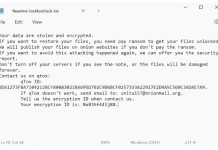Game Overview
DRAGON QUEST III HD-2D Remake is a modern reimagining of the beloved classic RPG, offering players a nostalgic journey with a fresh visual style. The game combines the charm of the original’s pixel art with modern HD-2D graphics, creating a stunning blend of retro and contemporary aesthetics that captivates both old fans and newcomers. Set in a richly detailed fantasy world, players embark on a quest to save the land from an ominous darkness, battling monsters and exploring dungeons along the way. The gameplay retains the traditional turn-based combat system while introducing quality-of-life improvements that streamline the experience. Character customization and party-building elements allow players to tailor their team to suit their preferred strategies, adding depth to the gameplay. Its popularity stems from a combination of nostalgia, the timeless appeal of its story, and the engaging gameplay mechanics that have been refined over decades. Fans of the series appreciate the faithful recreation of iconic locations and memorable soundtracks that evoke a sense of adventure. As for Mac users, while the game is primarily developed for consoles and PC, running it on a Mac is possible through compatibility layers like Wine or virtual machines, although performance may vary. This approach may require some technical know-how, but it opens the door for Mac gamers eager to experience this enchanting remake.

1. Play DRAGON QUEST III HD-2D Remake with CrossOver via Steam
Game runs better with Game Porting Toolkit 2.0. Game Porting Toolkit (GPTK) 2.0 introduces several significant enhancements aimed at improving the gaming experience on Apple devices. Key updates include support for ray tracing, the AVX2 instruction set, and improved graphics and compute compatibility, which collectively enhance performance and visual fidelity. The toolkit also offers an expanded set of game technologies and tools for debugging and profiling games using Metal tools like Metal HUD, Metal GPU capture, and Metal System Trace. These improvements make it easier to port and optimize Windows games for Mac.
CrossOver is a software tool that enables users to run Windows applications on macOS and Linux without needing a Windows operating system license. It is based on the popular open-source Wine project and works by translating Windows API calls into POSIX calls on-the-fly, eliminating the performance and resource penalties of virtual machines. With CrossOver, users can seamlessly integrate Windows applications into their native environment, running them as if they were native applications on their Mac or Linux systems. This software is especially useful for those who need access to certain Windows-only programs for business, education, or gaming purposes, providing a streamlined and efficient solution without the complexity of dual-booting or maintaining a separate Windows installation. Here’s how to play DRAGON QUEST III HD-2D Remake using CrossOver through Steam:
- Visit the CrossOver website, purchase the software, and download it. Install CrossOver on your Mac by dragging it into the Applications folder.
- Open CrossOver, click Install a Windows Application, and select Steam from the list. Follow the prompts to install.
- On the right side, in the Advanced Settings, switch D3DMetal and MSync toggles.
- Launch Steam within CrossOver, log into your Steam account, find DRAGON QUEST III HD-2D Remake in the Steam store, and install it.
- Navigate to the Library in Steam, find DRAGON QUEST III HD-2D Remake, and click Play to start your simulation.
1. Play DRAGON QUEST III HD-2D Remake on cloud gaming services (Boosteroid and AirGPU)
Cloud gaming platforms stream games from remote servers, offering high performance without demanding hardware. Cloud gaming services are expanding the accessibility of gaming by eliminating many of the traditional barriers, such as the need for constant hardware upgrades and the initial cost of games. As internet speeds increase and technology advances, cloud gaming continues to grow as a popular alternative to traditional console and PC gaming.
Boosteroid
Boosteroid is a cloud gaming platform that allows users to play video games directly from the cloud on various devices, including PCs, smartphones, and smart TVs. This service provides access to a wide range of games without the need for powerful hardware. With Boosteroid, gamers can stream their favorite games over the internet, bypassing the need for downloading or updating games locally. The platform operates on a subscription model, offering different tiers to accommodate various user needs and preferences. Boosteroid is known for its ease of use, enabling seamless gaming experiences across different operating systems and devices, promoting greater accessibility and convenience for gamers worldwide.
- Visit Boosteroid, sign up, and subscribe.
- Search for the DRAGON QUEST III HD-2D Remake game and play directly in your web browser.
Note: Boosteroid streams games seamlessly, making it accessible on most internet-connected devices.
AirGPU
AirGPU is a cloud gaming service that offers users the ability to rent high-performance virtual gaming PCs on demand. This platform enables gamers to stream the latest and most demanding games directly to their devices without the need for high-end local hardware. AirGPU provides a flexible rental model, allowing users to pay by the hour for access to powerful gaming rigs equipped with top-tier graphics and processing capabilities. The service supports a variety of devices including desktops, laptops, and some tablets, ensuring that users can enjoy a premium gaming experience from virtually anywhere. AirGPU stands out by offering personalized settings and configurations, giving gamers the freedom to customize their virtual machines to meet specific gaming needs.
- Sign up at AirGPU and rent a high-performance virtual PC.
- Connect to your cloud PC, install DRAGON QUEST III HD-2D Remake from any digital platform.
- Enjoy the game with high-quality graphics.
- Boosteroid
- $9.99 / month
- Wide game compatibility
- Integrated game store with thousands of games
- Platform accessibility (PCs, smartphones, and Smart TVs)
- No hardware requirements
- Monthly subscription model
- Sign Up
- AirGPU
- $0.65 / hour
- Top-tier GPUs and CPUs for demanding games
- Flexible per-hour pricing
- Compatible with PCs, Macs, and some tablets
- Customizable configurations
- Quick setup
- Sign Up
2. Play DRAGON QUEST III HD-2D Remake using Parallels
DRAGON QUEST III HD-2D Remake is playable on Parallels, however performance might not be the best on less powerful Mac machines.
Parallels is a software application that allows users to run Windows and other operating systems simultaneously alongside macOS without rebooting. This virtualization technology is particularly popular among Mac users who need to access Windows applications for work or play. Parallels Desktop is known for its seamless integration, offering features like Coherence Mode, which allows applications from different operating systems to run side-by-side as if they are part of the same system. This makes it incredibly convenient for users to switch between macOS and Windows applications. Additionally, Parallels is designed to optimize performance, ensuring that both the Mac and the virtualized environments run efficiently. This software is a robust solution for those who require multiple operating systems but prefer to use one computer. Here’s how to use it:
- Go to the Parallels website, download the installer and apply for free trial.
- Install a Windows operating system within Parallels. You’ll need a Windows license.
- On Windows, download and install DRAGON QUEST III HD-2D Remake as you would on a PC (using Steam).
- Launch the game within the Windows virtual machine.
3. Use Boot Camp (for Intel-based Macs only)
Note: Boot Camp is not supported on Macs with M1/M2/M3 chips.
Boot Camp is a utility software included with macOS that allows users to install and run Windows on Macintosh computers in a dual-boot configuration. By partitioning the computer’s hard drive, Boot Camp enables a Mac to boot either into macOS or Windows, providing full system performance for Windows as it runs natively on the hardware. This solution is ideal for Mac users who need to run Windows applications that do not have macOS versions or who require the performance benefits of running certain programs directly on the hardware without virtualization overhead. Boot Camp simplifies the installation process, guiding users through the setup with step-by-step instructions and making it straightforward to switch between operating systems.
- Get the Windows 10 ISO file (Windows 11 ISO file) from the Microsoft website. Choose the version that matches your license.
- Find Boot Camp in the Utilities folder within your Applications. Open it to start the setup.
- Use Boot Camp Assistant to allocate space on your hard drive for Windows. Follow the on-screen instructions to adjust the partition size.
- Follow the prompts in Boot Camp Assistant to begin the Windows installation. Your Mac will reboot into the Windows setup.
- During the Windows installation, choose the BOOTCAMP partition and format it.
- Complete the installation by following the Windows setup instructions.
- To switch between macOS and Windows, restart your Mac and hold the Option key to select the operating system you want to use.
- Once Windows is installed, set up DRAGON QUEST III HD-2D Remake like on any PC.