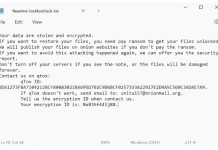What is “Brad Garlinghouse Crypto Giveaway” pop-up scam
Brad Garlinghouse Crypto Giveaway pop-up scam represents a deceptive scheme designed to exploit unsuspecting cryptocurrency enthusiasts by promising them a share of a supposedly generous XRP airdrop. This scam typically appears through misleading advertisements or pop-ups that create a sense of urgency, luring individuals into providing sensitive personal information or making financial transactions. By falsely claiming that participants can receive substantial rewards in exchange for their engagement, these scams prey on the excitement surrounding cryptocurrency investments. The presence of high-profile names, like Brad Garlinghouse, lends a veneer of legitimacy that can mislead even cautious users into believing the offer is genuine. Ultimately, falling for such scams can lead to severe consequences, including identity theft, financial loss, or unauthorized access to personal crypto wallets. Victims may find themselves at risk of losing not only their money but also sensitive data, which can be exploited for further fraudulent activities. Awareness and vigilance are crucial in recognizing these scams to protect oneself from the potential harm they may cause.

How “Brad Garlinghouse Crypto Giveaway” pop-up scam infected your computer
The “Brad Garlinghouse Crypto Giveaway” is a deceptive scheme that primarily operates through phishing tactics, luring unsuspecting users with the promise of substantial cryptocurrency rewards. When individuals click on links associated with this scam, they are often redirected to fraudulent websites designed to resemble legitimate promotions, where they may be prompted to enter sensitive personal information or financial details. While the immediate goal is to harvest this data for identity theft or financial fraud, there are instances where these deceptive sites may also deploy malware, which can infect the user’s device without their knowledge. This malware can range from adware that bombards users with intrusive ads to more severe threats like keyloggers that capture keystrokes and sensitive information. Additionally, compromised ads or rogue browser extensions may facilitate automatic redirection to such scam sites, further increasing the risk of infection. As a result, users not only face potential financial loss but also the long-term implications of having their devices compromised by malicious software.
- Download Brad Garlinghouse Crypto Giveaway Removal Tool
- Remove/Uninstall programs causing Brad Garlinghouse Crypto Giveaway pop-ups from Control Panel and Applications
- Remove Brad Garlinghouse Crypto Giveaway-related extensions from browsers
- Reset browser search and homepage settings
- Block Brad Garlinghouse Crypto Giveaway ads
- How to protect from threats causing Brad Garlinghouse Crypto Giveaway ads
Download Removal Tool
To remove “Brad Garlinghouse Crypto Giveaway” pop-ups completely, we recommend you to use SpyHunter 5. It can help you remove files, folders, and registry keys of Brad Garlinghouse Crypto Giveaway pop-ups and uninstall hijackers, toolbars, and unwanted add-ons from the Safari browser. The trial version of SpyHunter 5 offers virus scan and 1-time removal for FREE.
Download Alternative Removal Tool
To remove “Brad Garlinghouse Crypto Giveaway” pop-ups completely, we recommend you to use Malwarebytes Anti-Malware. It detects and removes all files, folders, and registry keys of “Brad Garlinghouse Crypto Giveaway” pop-ups and several millions of other adware, hijackers, toolbars.
Download Removal Tool for Android
To remove “Brad Garlinghouse Crypto Giveaway” pop-ups completely, we recommend you to use Norton Security for Android. It can help you remove all traces of “Brad Garlinghouse Crypto Giveaway” pop-ups and other malware from browsers on your Android device.
Download Removal Tool for iOS
To remove “Brad Garlinghouse Crypto Giveaway” pop-ups completely, we recommend you to use Norton Security for iOS. It detects and removes all elements of “Brad Garlinghouse Crypto Giveaway” pop-ups on iPhone or iPad.
Remove “Brad Garlinghouse Crypto Giveaway” pop-up virus manually for free
Here is the manual step-by-step tutorial for full “Brad Garlinghouse Crypto Giveaway” pop-ups removal from your computer. This works 99% and was checked with the latest versions of operating systems with the latest updates and browser versions.
Remove program causing “Brad Garlinghouse Crypto Giveaway” pop-ups from Control Panel or Applications
To start removing program, that may be a reason for “Brad Garlinghouse Crypto Giveaway” pop-ups you should uninstall it using Control Panel. It can be present by different random names, just search for recently installed, unknown or suspicious app. It should uninstall correctly, however, we recommend you to use IObit Uninstaller to clean leftover items after uninstalling. Here are instructions for Windows XP, Windows 7, Windows 8, Windows 10 and Mac.
Remove app causing “Brad Garlinghouse Crypto Giveaway” pop-ups from Mac:
- In the Finder sidebar, click Applications.
- Unwanted program might have an Uninstaller.
- Otherwise, drag unwanted program from the Applications folder to the Trash (located at the end of the Dock).
- Then choose Finder > Empty Trash.
Remove program, that may cause “Brad Garlinghouse Crypto Giveaway” pop-ups from Windows XP:
- Click on Start button.
- Choose Control Panel.
- Click Add or Remove Programs.
- Find unwanted program or other recently installed suspicious program.
- Click Uninstall.
Remove program, that may cause “Brad Garlinghouse Crypto Giveaway” pop-ups from Windows 7:
- Click Start button.
- Then go to Control Panel.
- Click Uninstall a Program.
- Find unwanted program or other recently installed suspicious program and click Uninstall.
Remove program, that may cause “Brad Garlinghouse Crypto Giveaway” pop-ups from Windows 8:
- Hover mouse pointer to the bottom-right corner to see Menu.
- Click Search.
- After that click Apps.
- Then Control Panel.
- Click Uninstall a Program under Programs.
- Find unwanted program or other recently installed suspicious program, click Uninstall.
Remove program, that may cause “Brad Garlinghouse Crypto Giveaway” pop-ups from Windows 10:
There are 2 ways to uninstall program, that may cause “Brad Garlinghouse Crypto Giveaway” from Windows 10
Way one
- Click on the Start button.
- In opened menu choose Settings.
- Click on the System tile.
- Click Apps & features and locate unwanted program or other recently installed suspicious program in the list.
- Click on it and then click Uninstall button near it.
Way two (classic)
- Right-click on the Start button.
- In opened menu choose Programs and Features.
- Locate unwanted program or other recently installed suspicious program in the list.
- Click on it and then click Uninstall button above.
Remove app, that may cause “Brad Garlinghouse Crypto Giveaway” pop-ups from Windows 11:
- Right-click on the Start button.
- In opened menu choose Settings.
- Click on the Apps tab on the left side.
- Click Apps & features and locate recently installed suspicious program in the list.
- Click on 3-dots icon near it and then click Uninstall button near it.
- Depending on the type of application (Windows Store app or classic Win32 app) it will be removed immediately or you will need to confirm the action and go through standard uninstall procedure.
Remove app, that may cause “Brad Garlinghouse Crypto Giveaway” pop-ups from iOS:
- Carefully inspect all apps on your iOS device.
- Find unnecessary, unwanted or suspicious ones.
- Tap on unwanted app and hold until additional menu appears.
- Tap Delete App in opened menu.
Remove app, that may cause “Brad Garlinghouse Crypto Giveaway” pop-ups from Android:
- Open the Google Play Store and choose My apps & games
- Carefully inspect all apps on your Android device and find unnecessary, unwanted or suspicious ones.
- Tap on unwanted app and tap Uninstall button.
Cannot uninstall program, that may cause “Brad Garlinghouse Crypto Giveaway” pop-ups
In some cases, suspicious application won’t uninstall and gives you a message that “You do not have sufficient access to uninstall “Program Name”. Please, contact your system administrator” when you try to remove it from Control Panel or “Access denied” error when removing the folder and files of this app. This happens because the process or service does not allow you to do it. In this case, I will recommend you to use SpyHunter 5 or Malwarebytes or uninstall unwanted program in Safe Mode. To boot in Safe Mode do the following:
- Reboot your computer.
- While it starts booting press F8 button.
- This will open Advanced Boot Options menu.
- Choose Safe Mode and wait until Windows loads.
- Go to Control Panel > Uninstall a program and remove unwanted program or other recently installed suspicious program
>> See detailed instructions and video tutorial on how to boot in Safe Mode
and for Mac:
If you can’t uninstall app causing “Brad Garlinghouse Crypto Giveaway” pop-ups using instructions above, or it keeps coming back, you can use free AppCleaner for Mac to remove all residual data and libraries of unwanted application. Follow instructions below:
- Download free AppCleaner.
- Drag unwanted app from Applications folder to AppCleaner window.
- Choose files and folders you want to remove along with “Brad Garlinghouse Crypto Giveaway”.
- Click Delete button.
Remove malicious add-ons from your browsers
Uninstalling programs, that generate “Brad Garlinghouse Crypto Giveaway” pop-ups from Control Panel often does not bring the desired effect. It sometimes has browser extension and it may still be active in Safari, Google Chrome, and Mozilla Firefox. Here are instructions on how to remove extensions causing “Brad Garlinghouse Crypto Giveaway” ads from your browsers manually.
Safari:
- Start Safari on your Mac, click Safari to open drop-down menu and choose Preferences
- Click Extensions tab.
- Find suspicious extension.
- Click Uninstall button to remove it.
Google Chrome:
- Start Google Chrome browser
- In address box type (or copy-paste)
chrome://extensions. - Find suspicious extension.
- Click the trash can icon to remove them.
- Also remove other suspicious extensions from the list.
Mozilla Firefox:
- Start Mozilla Firefox browser.
- In address box type (or copy-paste)
about:addons. - Choose suspicious extension.
- Click Disable or Remove button.
- Remove all suspicious extensions from the list.
Internet Explorer (9, 10, 11):
Note: There is no feature to remove browser extensions from browser in latest version of Internet Explorer. To remove suspicious add-on from Internet Explorer, please, perform instructions for uninstalling the program from Control Panel. To disable the suspicious add-on, please, do the following:
- Open Internet Explorer.
- Click on gear/asterisk icon in the top-right corner.
- In opened menu Manage Add-ons.
- Select Toolbars and Extensions.
- Click Disable or Brad Garlinghouse Crypto Giveaway related extension.
- Also disable other suspicious extensions from the list.
Reset browsers settings (homepage, default search)
Here is an instruction to reset your browser’s homepage, new tab and search engine to default values and delete history, cache, and cookies.
Reset Safari on Mac:
- Start Safari on your Mac, click Safari to open drop-down menu and choose Preferences
- Go to the Privacy section of Safari’s preferences.
- Click Remove All Website Data button.
- In opened window click Remove Now button to remove data stored by websites in Safari.
- Go to the Advanced section of Safari’s preferences.
- Click the Show Develop menu in menu bar option.
- In the menu click Develop and select Empty Caches from this menu.
- Again, go to Safari menu and choose Clear History….
- Choose to clear all history and click Clear History button.
Reset Safari on iOS:
- Go to Settings, find Safari and tap on it
- Tap on Clear History and Website Data and confirm your action.
Reset Google Chrome on Mac or Windows:
- Start Google Chrome browser
- In address box type (or copy-paste)
chrome://settings. - Scroll down and find Show advanced settings link.
- Click on it and scroll down to the bottom again.
- Click Reset browser settings button and click Reset to confirm.
Reset Google Chrome on Android:
- On Android device go to Settings > Apps, find Chrome app and tap on it
- Tap on Storage and tap on Manage storage button on the left.
- Tap Clear all data and confirm your action by tapping on OK button in the next dialog box.
Reset Mozilla Firefox:
- Start Mozilla Firefox browser.
- In address box type (or copy-paste)
about:support. - Click Reset Firefox… button.
- Click Reset Firefox to confirm.
Internet Explorer (9, 10, 11):
- Start Internet Explorer.
- Click on gear/asterisk icon in the top-right corner.
- In opened menu choose Internet options.
- Click Advanced tab.
- Click Reset button.
- Choose Delete personal settings and click Reset.
How to block “Brad Garlinghouse Crypto Giveaway” ads and pop-ups
“Brad Garlinghouse Crypto Giveaway” pop-ups, in most cases, are caused by a program installed on your PC or add-on installed in browsers. However, sometimes it can appear on a clean computer when visiting a malicious website, using an advertising script. Also, apps that generate “Brad Garlinghouse Crypto Giveaway” ads and banners are themselves installed from pop-ups. To protect your PC and browsers from phishing websites, pop-up ads, banners, malicious scripts it is recommended to use AdGuard. Download free trial here:
Final tips
Be careful surfing the internet and downloading software, as programs, that cause “Brad Garlinghouse Crypto Giveaway” pop-ups, may become a real headache as they are hard to remove and break your privacy. To keep safe from such threats we recommend you always use antivirus and one of the anti-malware programs available on the market. One of the best anti-spyware and anti-malware programs is SpyHunter 5. It can protect your PC from threats, causing “Brad Garlinghouse Crypto Giveaway” pop-ups.