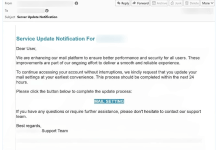What is Chromesearch.info
Chromesearch.info is successor of the series of wide-spread browser hijackers, that alter search and homepage settings in Google Chrome (Mozilla Firefox, Internet Explorer). Developers made ingenious move by imitating style and design of Google Chrome start page. Regular users can be confused by the appearance of Chromesearch.info. Besides, search queries are redirected to Google.com, and users may not notice the difference. Among undesirable consequences of infection with Chromesearch.info is creation of Windows Group Policies, that won’t allow users to change search engine to preferred one. Below, we created instructions to remove those settings. Browser hijackers collect personal information, like search queries, cookies, history. After this, they can sell this private data to advertising networks, which will influence type of ads you see on various websites. In this article, we explain how to remove Chromesearch.info from browsers and restore default settings.

How Chromesearch.info infected your PC
Hijackers as Chromesearch.info, as well as toolbars and browser adware extensions get installed on computers along with freeware applications. Texts inside set-ups advertise it as search enhancement and use vague wording to mislead users. After infiltration, Chromesearch.info modifies Windows Group Policies and installs as default search engine in Google Chrome. Even if your PC, is protected by some regular antivirus, this will not save you from infections. Only special tools, like SpyHunter 5 or Malwarebytes can effectively remove Chromesearch.info and protect computer from such threats.
Download Removal Tool

To remove Chromesearch.info completely we recommend you to use SpyHunter 5. It detects and removes all files, folders and registry keys of Chromesearch.info and several millions of other adware, hijackers, toolbars.
Remove Chromesearch.info manually for free
Here is manual step-by-step tutorial for full Chromesearch.info removal from your computer. This works 99% and was checked with the latest versions of Chromesearch.info installer on operating systems with latest updates and browser versions.
Note: Chromesearch.info can be installed as Google Chrome extension as Administrator (you may see Installed by enterprise policy inscription near it), and this will not allow removal. Therefore, before starting removal process, perform these actions:
- Start the Command Prompt by clicking the Start menu button and typing command prompt (or just searching for “command prompt” in Windows 10 search field). Right click on the Command Prompt result and choose Run as Administrator.
- Type in and execute the following commands:
rd /S /Q "%WinDir%\System32\GroupPolicyUsers"
rd /S /Q "%WinDir%\System32\GroupPolicy"
gpupdate /force


Remove Chromesearch.info from Control Panel
To start removing Chromesearch.info you should uninstall it using Control Panel. It can be present by different names – “Chromesearch.info”. It should uninstall correctly, however, we recommend you to use IObit Uninstaller to clean leftover items after uninstalling. Here are instructions for Windows XP, Windows 7 and Windows 8.
Remove Chromesearch.info from Windows XP:
- Click on Start button.
- Choose Control Panel.
- Click Add or Remove Programs.
- Find Chromesearch.info.
- Click Uninstall.
Remove Chromesearch.info from Windows 7:
- Click Start button.
- Then go to Control Panel.
- Click Uninstall a Program.
- Find Chromesearch.info and click Uninstall.
Remove Chromesearch.info from Windows 8:
- Hover mouse pointer to the bottom-right corner to see Menu.
- Click Search.
- After that click Apps.
- Then Control Panel.
- Click Uninstall a Program under Programs.
- Find Chromesearch.info, click Uninstall.
Remove Chromesearch.info from Windows 10:
There are 2 ways to uninstall Chromesearch.info from Windows 10
Way one
- Click on the Start button.
- In opened menu choose Settings.
- Click on the System tile.
- Click Apps & features and locate Chromesearch.info in the list.
- Click on it and then click Uninstall button near it.
Way two (classic)
- Right-click on the Start button.
- In opened menu choose Programs and Features.
- Locate Chromesearch.info in the list.
- Click on it and then click Uninstall button above.
Cannot uninstall Chromesearch.info
In some cases Chromesearch.info won’t uninstall and gives you message that “You do not have sufficient access to uninstall Chromesearch.info. Please, contact your system administrator” when you try to remove it from Control Panel or “Access denied” error when removing Chromesearch.info folder and files. This happens, because process or service does not allow you to do it. In this case I will recommend you to use SpyHunter 5 or Malwarebytes or uninstall Chromesearch.info in Safe Mode. To boot in Safe Mode do the following:
- Reboot your computer.
- While it starts booting press F8 button.
- This will open Advanced Boot Options menu.
- Choose Safe Mode and wait until Windows loads.
- Go to Control Panel > Uninstall a program and remove “Chromesearch.info”
>> See detailed instructions and video tutorial on how to boot in Safe Mode
Remove malicious add-ons from your browsers
Uninstalling Chromesearch.info from Control Panel often does not bring desired effect. It sometimes have browser extension and it may still be active in Google Chrome and Mozilla Firefox. Here are instructions on how to remove Chromesearch.info related extension from your browsers manually.
Google Chrome:
- Start Google Chrome browser
- In address box type (or copy-paste)
chrome://extensions/. - Find Chromesearch.info.
- Click the trash can icon to remove them.
- Also remove other suspicious extensions from the list.
Mozilla Firefox:
- Start Mozilla Firefox browser.
- In address box type (or copy-paste)
about:addons. - Choose Chromesearch.info.
- Click Disable or Remove button.
- Remove all suspicious extensions from the list.
Internet Explorer (9, 10, 11):
Note: There is no feature to remove browser extensions from browser in latest version of Internet Explorer. To remove Chromesearch.info from Internet Explorer, please, perform instructions for uninstalling program from Control Panel. To disable Chromesearch.info, please, do the following:
- Open Internet Explorer.
- Click on gear/asterisk icon in the top-right corner.
- In opened menu Manage Add-ons.
- Select Toolbars and Extensions.
- Click Disable Chromesearch.info.
- Also disable other suspicious extensions from the list.
Opera Browser:
Generally, Chromesearch.info does not install in Opera browser however you can always double check. Do the following:
- Start Opera browser.
- Go to Tools > Extensions > Manage Extensions.
- Find Chromesearch.info extension.
- Click Uninstall button.
- Also remove other suspicious extensions from the list.
Reset browsers settings (homepage, default search)
Chromesearch.info installs search engine that hijacks your browsers. Here is instruction to reset your browsers homepage, newtab and search engine to default values.
Google Chrome:
- Start Google Chrome browser
- In address box type (or copy-paste)
chrome://settings/. - Scroll down and find Show advanced settings link.
- Click on it and scroll down to the bottom again.
- Click Reset browser settings button and click Reset to confirm.
Mozilla Firefox:
- Start Mozilla Firefox browser.
- In address box type (or copy-paste)
about:support. - Click Reset Firefox… button.
- Click Reset Firefox to confirm.
Internet Explorer (9, 10, 11):
- Start Internet Explorer.
- Click on gear/asterisk icon in the top-right corner.
- In opened menu choose Internet options.
- Click Advanced tab.
- Click Reset button.
- Choose Delete personal settings and click Reset.
Opera Browser:
- Close Opera and open command prompt from the start menu.
- Type following command
del %AppData%\Opera\Opera\operaprefs.ini - Start Opera.
Alternative way to remove adware browser extensions and reset browser settings
 For safe and effective browser extension removal use avast! Browser Cleanup utility. Run it with administrator privileges and remove all extensions with bad rating including related to Chromesearch.info. You can also reset your browser settings for each of your browsers: Internet Explorer, Google Chrome, Mozilla Firefox.
For safe and effective browser extension removal use avast! Browser Cleanup utility. Run it with administrator privileges and remove all extensions with bad rating including related to Chromesearch.info. You can also reset your browser settings for each of your browsers: Internet Explorer, Google Chrome, Mozilla Firefox.
Cleaning browsers shortcuts
 You can clean your browser shortcuts manually right-clicking on your browser icon, choosing “Properties” and removing hijacker address from “Target” field (leave just the path to your browser). However it is easier to use free Shortcut Cleaner from BleepingComputer. Download it here – its FREE:
You can clean your browser shortcuts manually right-clicking on your browser icon, choosing “Properties” and removing hijacker address from “Target” field (leave just the path to your browser). However it is easier to use free Shortcut Cleaner from BleepingComputer. Download it here – its FREE:
Final tips
Be careful surfing the internet and downloading software, as programs like Chromesearch.info may become a real headache as they are hard to remove and break your privacy. To keep safe from such threats we recommend you always use antivirus and one of anti-malware programs available on the market. One of the best anti-spyware and anti-malware programs is SpyHunter 5. It can protect your PC from threats like Chromesearch.info.