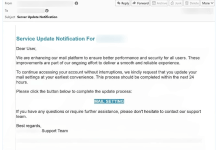What is DeployImprovment
DeployImprovment is a type of adware that targets Mac users, designed to deliver intrusive advertisements and potentially harmful content. This malicious software generates unwanted pop-ups, banners, and coupons, often leading users to dubious websites that may host scams or phishing attempts. With its ability to track browsing habits and collect personal information, DeployImprovment poses significant privacy and security risks. Users who interact with the ads may find themselves exposed to financial loss and identity theft. Furthermore, it can degrade system performance and alter browser settings, leading to a frustrating user experience. Immediate removal is recommended to mitigate these risks and restore normal functionality to affected devices. Employing trusted security tools like Combo Cleaner can help ensure a thorough clean-up of this adware.

How DeployImprovment infects Mac computers
DeployImprovment infects Mac systems primarily through deceptive practices, often bundled with free software or via unreliable sources. Users unknowingly install this adware when they skip critical steps during the installation process, particularly when opting for default settings instead of “Custom” or “Advanced.” In these cases, checkboxes for additional offers, including DeployImprovment, may remain ticked, allowing the adware to infiltrate the system. Additionally, it can spread through malicious ads, pop-ups, and links found on untrustworthy websites, further increasing exposure. Once installed, DeployImprovment generates disruptive ads and may compromise user privacy by collecting sensitive data. To mitigate these risks, users are encouraged to download software only from official sources and maintain vigilance when installing applications.
- Download DeployImprovment Removal Tool
- Remove DeployImprovment from Login Items
- Remove/Uninstall DeployImprovment from Applications
- Remove DeployImprovment from browsers
- Reset browser settings
- Remove DeployImprovment files and folders
- Block DeployImprovment ads and pop-ups
- How to protect from threats, like DeployImprovment
Download DeployImprovment Removal Tool
To remove DeployImprovment completely, we recommend you to use SpyHunter for Mac. It can help you remove files, folders, and registry keys of DeployImprovment and uninstall hijackers, toolbars, and unwanted add-ons from the Safari browser. The trial version of SpyHunter for Mac offers virus scan and 1-time removal for FREE.
Alternative Removal Tool
To remove DeployImprovment completely, we recommend you to use CleanMyMac. It can help you remove files, folders, and registry keys of DeployImprovment and uninstall hijackers, toolbars, and unwanted add-ons from the Safari browser.
Remove DeployImprovment manually for free
Note: DeployImprovment sets up to start on macOS startup. Therefore, before starting the removal, perform these steps:
- Open System Preferences, choose Users & Groups.
- Choose your account (set up as Current User).
- Click Login Items tab.
- Find “DeployImprovment” entry. Select it, and click the “-“ (minus) button to remove it.
Note 2: DeployImprovment won’t quit just by closing it, therefor use Force Quit to end the process.
- Press 3 buttons at the same time: Option, Command, and Esc (Escape). This is similar to Control-Alt-Delete on a Windows PC.
- Choose DeployImprovment in the list.
- Click Force Quit button.
Here is a manual step-by-step tutorial for full DeployImprovment removal from your computer. This works 99% and was checked with the latest versions of DeployImprovment installer on operating systems with the latest updates and browser versions.
Remove DeployImprovment from Applications
Remove DeployImprovment from Mac:
- In the Finder sidebar, click Applications.
- DeployImprovment might have an Uninstaller. If you see Uninstall DeployImprovment or DeployImprovment Uninstaller, double-click it and follow the onscreen instructions.
- Otherwise, drag DeployImprovment from the Applications folder to the Trash (located at the end of the Dock).
- Then choose Finder > Empty Trash.
Cannot uninstall DeployImprovment
If you can’t uninstall DeployImprovment using instructions above, or it keeps coming back, you can use free AppCleaner for Mac to remove all residual data and libraries of DeployImprovment. Follow instructions below:
- Download free AppCleaner.
- Drag DeployImprovment from Applications folder to AppCleaner window.
- Choose files and folders you want to remove along with DeployImprovment.
- Click Delete button.
Remove DeployImprovment add-on from your browsers
Removing DeployImprovment from Applications often does not bring the desired effect. It is a browser extension, and it may still be active in Google Chrome and Mozilla Firefox. Here are instructions on how to remove the DeployImprovment extension from your browsers manually.
Safari:
- Start Safari on your Mac, click Safari to open drop-down menu and choose Preferences
- Click Extensions tab.
- Find DeployImprovment extension.
- Click Uninstall button to remove it.
Google Chrome:
- Start Google Chrome browser
- In address box type (or copy-paste)
chrome://extensions. - Find DeployImprovment extension.
- Click the trash can icon to remove it.
Mozilla Firefox:
- Start Mozilla Firefox browser.
- In address box type (or copy-paste)
about:addons. - Choose DeployImprovment extension.
- Click Disable or Remove button.
Reset browser settings
To finish DeployImprovment removal, reset your browser settings to make sure, there are no leftover items in browser folders.
Reset Safari:
- Start Safari on your Mac, click Safari to open drop-down menu and choose Preferences
- Go to the Privacy section of Safari’s preferences.
- Click Remove All Website Data button.
- In the opened window, click Remove Now button to remove data stored by websites in Safari.
- Go to the Advanced section of Safari’s preferences.
- Click the Show Develop menu in menu bar option.
- In the menu, click Develop and select Empty Caches from this menu.
- Again, go to Safari menu and choose Clear History….
- Choose to clear all history and click Clear History button.
Reset Google Chrome:
- Start Google Chrome browser
- In address box type (or copy-paste)
chrome://settings. - Scroll down and find Show advanced settings link.
- Click on it and scroll down to the bottom again.
- Click Reset settings button and click Reset to confirm.
Reset Mozilla Firefox:
- Start Mozilla Firefox browser.
- In address box type (or copy-paste)
about:support. - Click Refresh Firefox… button.
- Click Refresh Firefox to confirm.
Remove following files and folders of DeployImprovment
~/Library/Application Support/.[random_string]/Services/com.DeployImprovment.service.app
~/Library/LaunchAgents/com.DeployImprovment.service.plist
/Library/Application Support/.[random_string]/System/com.DeployImprovment.system
/Library/LaunchDaemons/com.DeployImprovment.system.plist
Download AdGuard for Mac to block malicious pop-ups, that promote DeployImprovment
AdGuard is the best ad-blocker, internet filtering, and internet security application for macOS. It can cut out unwanted banners from site pages, block pop-ups, stop redirects, and prevent users from visiting potentially dangerous resources. Use it to stop ads promoting DeployImprovment in browsers.

How to protect Mac OSX from adware, like DeployImprovment

Mac OSX is known to be one of the safest operating systems, and for a long time, there was no need for antivirus products for Mac. But with the growing popularity of Mac computers and notebooks and evolving technology, viruses, trojans, adware, toolbars, hijackers, and other malware paved the way for Mac users. We recommend you to use one of the best anti-malware for Mac available — Malwarebytes for Mac.