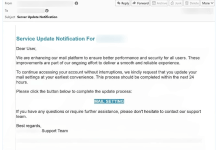What is ElementaryType
ElementaryType is an adware-type application with browser hijacker characteristics. It belongs to the Adload malware family and is specifically designed to target Mac users. This piece of rogue software operates by running intrusive advertisement campaigns and making unauthorized modifications to browser settings. It is also known to collect browsing-related data, which can include sensitive information. Once ElementaryType is installed on a Mac, it can cause a variety of issues. The most noticeable impact is the delivery of intrusive advertisements, including pop-ups, banners, coupons, and surveys. These ads overlay web page content and reduce browsing speed. Furthermore, when clicked, these intrusive ads can redirect users to various untrusted or malicious sites. ElementaryType can also make unauthorized changes to browser settings, which can lead to further issues. For example, it can change your start page, your search engine, or even fiddle with the shortcuts on your computer that open your browsers. Another significant concern is that ElementaryType, like most adware-type apps and browser hijackers, collects browsing-related information. This data can include sensitive information such as browsing and search history, which can then be used to deliver personalized advertisements.

How ElementaryType infects Mac computers
ElementaryType is typically not installed by users willingly. Instead, it relies on deceptive marketing tactics to sneak onto computers and devices. One of the more popular strategies is to hide its installation process as an optional selection located several layers deep into the installation menu of another more popular freeware application. Another common method is for the adware application to be propagated through fake software updaters or installers. The most common sources of ElementaryType include deceptive pop-up ads, free software installers (bundling), fake Flash Player installers, and torrent file downloads.
- Download ElementaryType Removal Tool
- Remove ElementaryType from Login Items
- Remove/Uninstall ElementaryType from Applications
- Remove ElementaryType from browsers
- Reset browser settings
- Remove ElementaryType files and folders
- Block ElementaryType ads and pop-ups
- How to protect from threats, like ElementaryType
Download ElementaryType Removal Tool
To remove ElementaryType completely, we recommend you to use SpyHunter for Mac. It can help you remove files, folders, and registry keys of ElementaryType and uninstall hijackers, toolbars, and unwanted add-ons from the Safari browser. The trial version of SpyHunter for Mac offers virus scan and 1-time removal for FREE.
Alternative Removal Tool
To remove ElementaryType completely, we recommend you to use CleanMyMac. It can help you remove files, folders, and registry keys of ElementaryType and uninstall hijackers, toolbars, and unwanted add-ons from the Safari browser.
Remove ElementaryType manually for free
Note: ElementaryType sets up to start on macOS startup. Therefore, before starting the removal, perform these steps:
- Open System Preferences, choose Users & Groups.
- Choose your account (set up as Current User).
- Click Login Items tab.
- Find “ElementaryType” entry. Select it, and click the “-“ (minus) button to remove it.
Note 2: ElementaryType won’t quit just by closing it, therefor use Force Quit to end the process.
- Press 3 buttons at the same time: Option, Command, and Esc (Escape). This is similar to Control-Alt-Delete on a Windows PC.
- Choose ElementaryType in the list.
- Click Force Quit button.
Here is a manual step-by-step tutorial for full ElementaryType removal from your computer. This works 99% and was checked with the latest versions of ElementaryType installer on operating systems with the latest updates and browser versions.
Remove ElementaryType from Applications
Remove ElementaryType from Mac:
- In the Finder sidebar, click Applications.
- ElementaryType might have an Uninstaller. If you see Uninstall ElementaryType or ElementaryType Uninstaller, double-click it and follow the onscreen instructions.
- Otherwise, drag ElementaryType from the Applications folder to the Trash (located at the end of the Dock).
- Then choose Finder > Empty Trash.
Cannot uninstall ElementaryType
If you can’t uninstall ElementaryType using instructions above, or it keeps coming back, you can use free AppCleaner for Mac to remove all residual data and libraries of ElementaryType. Follow instructions below:
- Download free AppCleaner.
- Drag ElementaryType from Applications folder to AppCleaner window.
- Choose files and folders you want to remove along with ElementaryType.
- Click Delete button.
Remove ElementaryType add-on from your browsers
Removing ElementaryType from Applications often does not bring the desired effect. It is a browser extension, and it may still be active in Google Chrome and Mozilla Firefox. Here are instructions on how to remove the ElementaryType extension from your browsers manually.
Safari:
- Start Safari on your Mac, click Safari to open drop-down menu and choose Preferences
- Click Extensions tab.
- Find ElementaryType extension.
- Click Uninstall button to remove it.
Google Chrome:
- Start Google Chrome browser
- In address box type (or copy-paste)
chrome://extensions. - Find ElementaryType extension.
- Click the trash can icon to remove it.
Mozilla Firefox:
- Start Mozilla Firefox browser.
- In address box type (or copy-paste)
about:addons. - Choose ElementaryType extension.
- Click Disable or Remove button.
Reset browser settings
To finish ElementaryType removal, reset your browser settings to make sure, there are no leftover items in browser folders.
Reset Safari:
- Start Safari on your Mac, click Safari to open drop-down menu and choose Preferences
- Go to the Privacy section of Safari’s preferences.
- Click Remove All Website Data button.
- In the opened window, click Remove Now button to remove data stored by websites in Safari.
- Go to the Advanced section of Safari’s preferences.
- Click the Show Develop menu in menu bar option.
- In the menu, click Develop and select Empty Caches from this menu.
- Again, go to Safari menu and choose Clear History….
- Choose to clear all history and click Clear History button.
Reset Google Chrome:
- Start Google Chrome browser
- In address box type (or copy-paste)
chrome://settings. - Scroll down and find Show advanced settings link.
- Click on it and scroll down to the bottom again.
- Click Reset settings button and click Reset to confirm.
Reset Mozilla Firefox:
- Start Mozilla Firefox browser.
- In address box type (or copy-paste)
about:support. - Click Refresh Firefox… button.
- Click Refresh Firefox to confirm.
Remove following files and folders of ElementaryType
~/Library/Application Support/.[random_string]/Services/com.ElementaryType.service.app
~/Library/LaunchAgents/com.ElementaryType.service.plist
/Library/Application Support/.[random_string]/System/com.ElementaryType.system
/Library/LaunchDaemons/com.ElementaryType.system.plist
Download AdGuard for Mac to block malicious pop-ups, that promote ElementaryType
AdGuard is the best ad-blocker, internet filtering, and internet security application for macOS. It can cut out unwanted banners from site pages, block pop-ups, stop redirects, and prevent users from visiting potentially dangerous resources. Use it to stop ads promoting ElementaryType in browsers.

How to protect Mac OSX from adware, like ElementaryType

Mac OSX is known to be one of the safest operating systems, and for a long time, there was no need for antivirus products for Mac. But with the growing popularity of Mac computers and notebooks and evolving technology, viruses, trojans, adware, toolbars, hijackers, and other malware paved the way for Mac users. We recommend you to use one of the best anti-malware for Mac available — Malwarebytes for Mac.