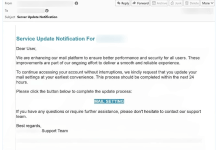What is Laubeyrietechnology.com
Note: Laubeyrietechnology.com redirects are confirmed to be associated with following browser add-ons: Video Downloader Pro, FB Audience Insights Plus, Panel View for Keep, Appspector, as well as some language translation extensions. Removing those extensions will remove ads in Google Search results. Seems like malefactors buy legal existing add-on projects and implementing malicious code in them. For complete removal, please, follow instructions below.
Ads and redirects from Laubeyrietechnology.com in Google Chrome or Mozilla Firefox are caused by installed browser extensions. As a result, users constantly see advertising blocks before and after Google search results. After clicking on links in these ads, they are redirected to the aforementioned domain. Currently, there is a list of certain add-ons, known to be the source of infection, however, malware developers may extend distribution by purchasing more and more Chrome and Firefox extensions projects. Ads and redirects appear soon after updating such add-ons. This is a dangerous and perfidious way of spreading the infection, as it hits unsuspecting owners of previously good and safe add-ons. That is why the best way to remove Laubeyrietechnology.com ads or similar infection is to perform general malware removal guide below and get good anti-malware protection.
How Laubeyrietechnology.com infected your PC
As we said above, Laubeyrietechnology.com ads may appear on your computer after installing or updating browser add-ons. We recommend you to check the list of recently installed add-ons in browsers and programs in Windows and remove suspicious ones. For effective removal use one of the best anti-malware applications: SpyHunter 5 or Malwarebytes Anti-Malware as an alternative. They can not only remove adware related to Laubeyrietechnology.com but also block pop-ups and redirects from this website.
Download Removal Tool for Windows

To remove Laubeyrietechnology.com from Windows completely, we recommend you to use SpyHunter 5. It detects and removes all files, folders and registry keys of Laubeyrietechnology.com and several millions of other adware, hijackers, toolbars. The trial version of Spyhunter 5 offers virus scan and 1-time removal for FREE.
Download Removal Tool for Mac
To remove Laubeyrietechnology.com from Mac completely, we recommend you to use SpyHunter for Mac. It detects and removes all files, folders and registry keys of Laubeyrietechnology.com and several millions of other adware, hijackers, toolbars. The trial version of SpyHunter for Mac offers virus scan and 1-time removal for FREE.
Remove Laubeyrietechnology.com manually for free
Here is the manual step-by-step tutorial for full Laubeyrietechnology.com removal from your computer. This works 99% and was checked with the latest versions of Laubeyrietechnology.com installer on operating systems with the latest updates and browser versions.
Note: Laubeyrietechnology.com can be installed as Google Chrome extension as Administrator (you may see Installed by enterprise policy inscription near it), and this will not allow removal. Therefore, before starting removal process, perform these actions:
- Start the Command Prompt by clicking the Start menu button and typing command prompt (or just searching for “command prompt” in Windows 10 search field). Right click on the Command Prompt result and choose Run as Administrator.
- Type in and execute the following commands:
rd /S /Q "%WinDir%\System32\GroupPolicyUsers"
rd /S /Q "%WinDir%\System32\GroupPolicy"
gpupdate /force


Remove Laubeyrietechnology.com from Control Panel
To start removing Laubeyrietechnology.com you should uninstall it using Control Panel. It can be present by different names – “Laubeyrietechnology.com”. It should uninstall correctly, however, we recommend you to use IObit Uninstaller to clean leftover items after uninstalling. Here are instructions for Windows XP, Windows 7, Windows 8 and Mac.
Remove Laubeyrietechnology.com from Mac:
- In the Finder sidebar, click Applications.
- Laubeyrietechnology.com might have an Uninstaller.
- Otherwise, drag Laubeyrietechnology.com from the Applications folder to the Trash (located at the end of the Dock).
- Then choose Finder > Empty Trash.
Remove Laubeyrietechnology.com from Windows XP:
- Click on Start button.
- Choose Control Panel.
- Click Add or Remove Programs.
- Find recently installed suspicious program.
- Click Uninstall.
Remove Laubeyrietechnology.com from Windows 7:
- Click Start button.
- Then go to Control Panel.
- Click Uninstall a Program.
- Find recently installed suspicious program and click Uninstall.
Remove Laubeyrietechnology.com from Windows 8:
- Hover mouse pointer to the bottom-right corner to see Menu.
- Click Search.
- After that click Apps.
- Then Control Panel.
- Click Uninstall a Program under Programs.
- Find recently installed suspicious program, click Uninstall.
Remove Laubeyrietechnology.com from Windows 10:
There are 2 ways to uninstall Laubeyrietechnology.com from Windows 10
Way one
- Click on the Start button.
- In opened menu choose Settings.
- Click on the System tile.
- Click Apps & features and locate recently installed suspicious program in the list.
- Click on it and then click Uninstall button near it.
Way two (classic)
- Right-click on the Start button.
- In opened menu choose Programs and Features.
- Locate recently installed suspicious program in the list.
- Click on it and then click Uninstall button above.
Cannot uninstall Laubeyrietechnology.com
In some cases Laubeyrietechnology.com won’t uninstall and gives you message that “You do not have sufficient access to uninstall Laubeyrietechnology.com. Please, contact your system administrator” when you try to remove it from Control Panel or “Access denied” error when removing Laubeyrietechnology.com folder and files. This happens, because process or service does not allow you to do it. In this case, I will recommend you to use SpyHunter 5 or Malwarebytes or uninstall Laubeyrietechnology.com in Safe Mode. To boot in Safe Mode do the following:
- Reboot your computer.
- While it starts booting press F8 button.
- This will open Advanced Boot Options menu.
- Choose Safe Mode and wait until Windows loads.
- Go to Control Panel > Uninstall a program and remove recently installed suspicious program
>> See detailed instructions and video tutorial on how to boot in Safe Mode
Remove malicious add-ons from your browsers
Uninstalling Laubeyrietechnology.com from Control Panel often does not bring desired effect. It sometimes have browser extension and it may still be active in Google Chrome and Mozilla Firefox. Here are instructions on how to remove Laubeyrietechnology.com related extension from your browsers manually.
Google Chrome:
- Start Google Chrome browser
- In address box type (or copy-paste)
chrome://extensions/. - Find Video Downloader Pro, FB Audience Insights Plus, Panel View for Keep or Appspector extension.
- Click the trash can icon to remove them.
- Also remove other suspicious extensions from the list.
Mozilla Firefox:
- Start Mozilla Firefox browser.
- In address box type (or copy-paste)
about:addons. - Choose Video Downloader Pro, FB Audience Insights Plus, Panel View for Keep or Appspector extension.
- Click Disable or Remove button.
- Remove all suspicious extensions from the list.
Internet Explorer (9, 10, 11):
Note: There is no feature to remove browser extensions from browser in latest version of Internet Explorer. To remove Laubeyrietechnology.com from Internet Explorer, please, perform instructions for uninstalling program from Control Panel. To disable Laubeyrietechnology.com, please, do the following:
- Open Internet Explorer.
- Click on gear/asterisk icon in the top-right corner.
- In opened menu Manage Add-ons.
- Select Toolbars and Extensions.
- Click Disable for Video Downloader Pro, FB Audience Insights Plus, Panel View for Keep or Appspector extensions.
- Also disable other suspicious extensions from the list.
Opera Browser:
Generally, Laubeyrietechnology.com does not install in Opera browser however you can always double check. Do the following:
- Start Opera browser.
- Go to Tools > Extensions > Manage Extensions.
- Find Video Downloader Pro, FB Audience Insights Plus, Panel View for Keep or Appspector extension.
- Click Uninstall button.
- Also remove other suspicious extensions from the list.
Reset browsers settings (homepage, default search)
Laubeyrietechnology.com installs search engine that hijacks your browsers. Here is instruction to reset your browsers homepage, new tab and search engine to default values.
Google Chrome:
- Start Google Chrome browser
- In address box type (or copy-paste)
chrome://settings/. - Scroll down and find Show advanced settings link.
- Click on it and scroll down to the bottom again.
- Click Reset browser settings button and click Reset to confirm.
Mozilla Firefox:
- Start Mozilla Firefox browser.
- In address box type (or copy-paste)
about:support. - Click Reset Firefox… button.
- Click Reset Firefox to confirm.
Internet Explorer (9, 10, 11):
- Start Internet Explorer.
- Click on gear/asterisk icon in the top-right corner.
- In opened menu choose Internet options.
- Click Advanced tab.
- Click Reset button.
- Choose Delete personal settings and click Reset.
Opera Browser:
- Close Opera and open command prompt from the start menu.
- Type following command
del %AppData%\Opera\Opera\operaprefs.ini - Start Opera.
How to block ads and pop-ups from Laubeyrietechnology.com
Laubeyrietechnology.com advertisements, in most cases, are caused by a program installed on your PC or add-on installed in browsers. However, sometimes it can appear on a clean computer when visiting a malicious website, using an advertising script. Also, apps that generate “Laubeyrietechnology.com” ads and banners are themselves installed from pop-ups. To protect your PC and browsers from phishing websites, pop-up ads, banners, malicious scripts it is recommended to use AdGuard. Download free trial here:
Alternative way to remove adware browser extensions and reset browser settings
 For safe and effective browser extension removal use avast! Browser Cleanup utility. Run it with administrator privileges and remove all extensions with bad rating including related to Laubeyrietechnology.com. You can also reset your browser settings for each of your browsers: Internet Explorer, Google Chrome, Mozilla Firefox.
For safe and effective browser extension removal use avast! Browser Cleanup utility. Run it with administrator privileges and remove all extensions with bad rating including related to Laubeyrietechnology.com. You can also reset your browser settings for each of your browsers: Internet Explorer, Google Chrome, Mozilla Firefox.
Cleaning browsers shortcuts
 You can clean your browser shortcuts manually right-clicking on your browser icon, choosing “Properties” and removing hijacker address from “Target” field (leave just the path to your browser). However it is easier to use free Shortcut Cleaner from BleepingComputer. Download it here – its FREE:
You can clean your browser shortcuts manually right-clicking on your browser icon, choosing “Properties” and removing hijacker address from “Target” field (leave just the path to your browser). However it is easier to use free Shortcut Cleaner from BleepingComputer. Download it here – its FREE:
Final tips
Be careful surfing the internet and downloading software, as programs like Laubeyrietechnology.com may become a real headache as they are hard to remove and break your privacy. To keep safe from such threats we recommend you always use antivirus and one of anti-malware programs available on the market. One of the best anti-spyware and anti-malware programs is SpyHunter 5. It can protect your PC from threats like Laubeyrietechnology.com.