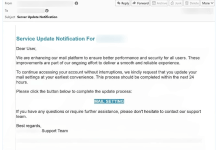What is My Safe Savings
My Safe Savings is malvertising (malicious advertising) application that displays ads and pop-ups in browsers (Google Chrome, Mozilla Firefox and Internet Explorer). Main process of this virus is mysafesavings.exe. Advertisements contain false alerts about virus infection on the computer and encourage user to call paid tech support phone numbers. Contents of this ads are not related to the website they are shown on. They can be called “Ads by My Safe Savings”, “brought by My Safe Savings” or “powered by My Safe Savings”. My Safe Savings is advertised as useful add-on to display coupons and discounts on shopping sites. Instead, it shows scam pop-ups and banners, that lead to malicious downloads or fraudulent services. Here we created removal guide to show you steps to remove My Safe Savings from browsers and get rid of ads.

How My Safe Savings infected your PC
My Safe Savings infects computers, using bundled installations. Usually it is packed inside the installers of free programs and utilities or downloaded during install process. To avoid such infection users need to follow a few simple rules. Never download programs from unknown resources, software portals, file storage sites. Always read user agreements during installation. Decline any additional offer or uncheck checkboxes, that claim to install additional software on your PC. Use antivirus and anti-malware protection on the computer. Anti-malware defense can be even more useful against potentially unwanted programs like My Safe Savings. SpyHunter 5 is one of the best programs in this category.
Download My Safe Savings Removal Tool

To remove My Safe Savings completely we recommend you to use SpyHunter 5. It detects and removes all files, folders and registry keys of My Safe Savings and several millions of other adware, hijackers, toolbars.
Remove My Safe Savings manually for free
Here is manual step-by-step tutorial for full My Safe Savings removal from your computer. This works 99% and was checked with the latest versions of My Safe Savings installer on operating systems with latest updates and browser versions.
Remove My Safe Savings from Control Panel
To start removing My Safe Savings you should remove it using Control Panel. It should uninstall correctly, however, we recommend you to use IObit Uninstaller to clean leftover items after uninstalling. Here are instructions for Windows XP, Windows 7 and Windows 8.
Remove My Safe Savings from Windows XP:
- Click on Start button.
- Choose Control Panel.
- Click Add or Remove Programs.
- Find My Safe Savings.
- Click Uninstall.
Remove My Safe Savings from Windows 7:
- Click Start button.
- Then go to Control Panel.
- Click Uninstall a Program.
- Find My Safe Savings and click Uninstall.
Remove My Safe Savings from Windows 8:
- Hover mouse pointer to the bottom-right corner to see Menu.
- Click Search.
- After that click Apps.
- Then Control Panel.
- Click Uninstall a Program under Programs.
- Find My Safe Savings, click Uninstall.
Remove My Safe Savings from Windows 10:
There are 2 ways to uninstall My Safe Savings from Windows 10
Way one
- Click on the Start button.
- In opened menu choose Settings.
- Click on the System tile.
- Click Apps & features and locate My Safe Savings in the list.
- Click on it and then click Uninstall button near it.
Way two (classic)
- Right-click on the Start button.
- In opened menu choose Programs and Features.
- Locate My Safe Savings in the list.
- Click on it and then click Uninstall button above.
Cannot uninstall My Safe Savings
In some cases My Safe Savings won’t uninstall and gives you message that “You do not have sufficient access to uninstall My Safe Savings. Please, contact your system administrator” when you try to remove it from Control Panel or “Access denied” error when removing My Safe Savings folder and files. This happens, because some process or service does not allow you to do it. In this case I will recommend you to use SpyHunter 5 or Malwarebytes or uninstall My Safe Savings in Safe Mode. To boot in Safe Mode do the following:
- Reboot your computer.
- While it starts booting press F8 button.
- This will open Advanced Boot Options menu.
- Choose Safe Mode and wait until Windows loads.
- Go to Control Panel > Uninstall a program and remove My Safe Savings
>> See detailed instructions and video tutorial on how to boot in Safe Mode
Remove My Safe Savings add-on from your browsers
Removing My Safe Savings from Control Panel often does not bring desired effect. It is browser extension and it may still be active in Google Chrome and Mozilla Firefox. Here are instructions on how to remove My Safe Savings extension from your browsers manually.
Google Chrome:
- Start Google Chrome browser
- In address box type (or copy-paste)
chrome://extensions/. - Find My Safe Savings extension.
- Click the trash can icon to remove it.
Mozilla Firefox:
- Start Mozilla Firefox browser.
- In address box type (or copy-paste)
about:addons. - Choose My Safe Savings extension.
- Click Disable or Remove button.
Internet Explorer (9, 10, 11):
Note: There is no feature to remove browser extensions from browser in latest version of Internet Explorer. To remove My Safe Savings from Internet Explorer, please, perform instructions for uninstalling program from Control Panel. To disable My Safe Savings, please, do the following:
- Open Internet Explorer.
- Click on gear/asterisk icon in the top-right corner.
- In opened menu Manage Add-ons.
- Select Toolbars and Extensions.
- Click Disable My Safe Savings.
Opera Browser:
Generally, My Safe Savings does not install in Opera browser however you can always double check. Do the following:
- Start Opera browser.
- Go to Tools > Extensions > Manage Extensions.
- Find My Safe Savings extension.
- Click Uninstall button.
Remove following files and folders
My Safe Savings files:
MySafeSavings.exe
uninstall.exe
My Safe Savings folders:
C:\Program Files\My Safe Savings\
Alternative way to remove adware browser extension My Safe Savings
 For safe and effective browser extension removal use avast! Browser Cleanup utility. Run it with administrator privileges and remove all extensions with bad rating including My Safe Savings. You can also reset your browser settings for each of your browsers: Internet Explorer, Google Chrome, Mozilla Firefox.
For safe and effective browser extension removal use avast! Browser Cleanup utility. Run it with administrator privileges and remove all extensions with bad rating including My Safe Savings. You can also reset your browser settings for each of your browsers: Internet Explorer, Google Chrome, Mozilla Firefox.