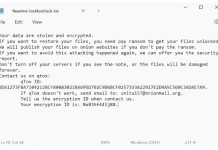What is Search.mapseasy.net
Search.mapseasy.net or MapsEasy New Tab is deleterious browser hijacker, that is the part of browser extension called MapsEasy. Add-on can be installed in Google Chrome or Mozilla Firefox. It features in-built toolbar with quick access links to online map services, yellow and white pages, road traffic websites and other resources. It is free, but in exchange it replaces default homepage, search engine and new tab settings to Search.mapseasy.com. This search engine can be powered by Bing.com, which is lesser evil, or by questionable Search.tools, that has zero information available and provides poor search results. First of all, third-party add-ons like MapsEasy may compromise browser security and user privacy, by getting access to sensitive data, stored in browsers and generating ads inside SERPs. Furthermore, search engine hijackers like Search.mapseasy.net ruin online search habits by redirecting to unwonted result pages. It is strongly advised to remove Search.mapseasy.net and all associated extensions and restore browser setings.

How Search.mapseasy.net infected your PC
Possibly, most noteworthy fact is, that Search.mapseasy.net is installed by force without user agreement. This puts it in the category of malware. MapsEasy, likewise other similar add-ons, is promoted inside installers of free utilities of any kind, as search enhancement tool. User is not informed about all the details and circumstances of software operation. It is not so easy to protect from threats like Search.mapseasy.net, because popular antivirus programs cannot detect it. We found application that is able to remove Search.mapseasy.net from computer completely and prevent installation of such malicious elements.
Download Removal Tool

To remove Search.mapseasy.net completely we recommend you to use SpyHunter 5. It detects and removes all files, folders and registry keys of Search.mapseasy.net and several millions of other adware, hijackers, toolbars.
Remove Search.mapseasy.net manually for free
Here is manual step-by-step tutorial for full Search.mapseasy.net removal from your computer. This works 99% and was checked with the latest versions of Search.mapseasy.net installer on operating systems with latest updates and browser versions.
Note: Search.mapseasy.net can be installed as Google Chrome extension as Administrator (you may see Installed by enterprise policy inscription near it), and this will not allow removal. Therefore, before starting removal process, perform these actions:
- Start the Command Prompt by clicking the Start menu button and typing command prompt (or just searching for “command prompt” in Windows 10 search field). Right click on the Command Prompt result and choose Run as Administrator.
- Type in and execute the following commands:
rd /S /Q "%WinDir%\System32\GroupPolicyUsers"
rd /S /Q "%WinDir%\System32\GroupPolicy"
gpupdate /force


Remove Search.mapseasy.net from Control Panel
To start removing Search.mapseasy.net you should uninstall it using Control Panel. It can be present by different names – “MapsEasy” or “MapsEasy New Tab”. It should uninstall correctly, however, we recommend you to use IObit Uninstaller to clean leftover items after uninstalling. Here are instructions for Windows XP, Windows 7 and Windows 8.
Remove Search.mapseasy.net from Windows XP:
- Click on Start button.
- Choose Control Panel.
- Click Add or Remove Programs.
- Find MapsEasy.
- Click Uninstall.
Remove Search.mapseasy.net from Windows 7:
- Click Start button.
- Then go to Control Panel.
- Click Uninstall a Program.
- Find MapsEasy and click Uninstall.
Remove Search.mapseasy.net from Windows 8:
- Hover mouse pointer to the bottom-right corner to see Menu.
- Click Search.
- After that click Apps.
- Then Control Panel.
- Click Uninstall a Program under Programs.
- Find MapsEasy, click Uninstall.
Remove Search.mapseasy.net from Windows 10:
There are 2 ways to uninstall Search.mapseasy.net from Windows 10
Way one
- Click on the Start button.
- In opened menu choose Settings.
- Click on the System tile.
- Click Apps & features and locate MapsEasy in the list.
- Click on it and then click Uninstall button near it.
Way two (classic)
- Right-click on the Start button.
- In opened menu choose Programs and Features.
- Locate MapsEasy in the list.
- Click on it and then click Uninstall button above.
Cannot uninstall Search.mapseasy.net
In some cases Search.mapseasy.net won’t uninstall and gives you message that “You do not have sufficient access to uninstall Search.mapseasy.net. Please, contact your system administrator” when you try to remove it from Control Panel or “Access denied” error when removing Search.mapseasy.net folder and files. This happens, because process or service does not allow you to do it. In this case I will recommend you to use SpyHunter 5 or Malwarebytes or uninstall Search.mapseasy.net in Safe Mode. To boot in Safe Mode do the following:
- Reboot your computer.
- While it starts booting press F8 button.
- This will open Advanced Boot Options menu.
- Choose Safe Mode and wait until Windows loads.
- Go to Control Panel > Uninstall a program and remove “MapsEasy”
>> See detailed instructions and video tutorial on how to boot in Safe Mode
Remove malicious add-ons from your browsers
Uninstalling Search.mapseasy.net from Control Panel often does not bring desired effect. It sometimes have browser extension and it may still be active in Google Chrome and Mozilla Firefox. Here are instructions on how to remove Search.mapseasy.net related extension from your browsers manually.
Google Chrome:
- Start Google Chrome browser
- In address box type (or copy-paste)
chrome://extensions/. - Find Search.mapseasy.net.
- Click the trash can icon to remove them.
- Also remove other suspicious extensions from the list.
Mozilla Firefox:
- Start Mozilla Firefox browser.
- In address box type (or copy-paste)
about:addons. - Choose MapsEasy.
- Click Disable or Remove button.
- Remove all suspicious extensions from the list.
Internet Explorer (9, 10, 11):
Note: There is no feature to remove browser extensions from browser in latest version of Internet Explorer. To remove Search.mapseasy.net from Internet Explorer, please, perform instructions for uninstalling program from Control Panel. To disable Search.mapseasy.net, please, do the following:
- Open Internet Explorer.
- Click on gear/asterisk icon in the top-right corner.
- In opened menu Manage Add-ons.
- Select Toolbars and Extensions.
- Click Disable MapsEasy.
- Also disable other suspicious extensions from the list.
Opera Browser:
Generally, Search.mapseasy.net does not install in Opera browser however you can always double check. Do the following:
- Start Opera browser.
- Go to Tools > Extensions > Manage Extensions.
- Find MapsEasy extension.
- Click Uninstall button.
- Also remove other suspicious extensions from the list.
Reset browsers settings (homepage, default search)
Search.mapseasy.net installs search engine that hijacks your browsers. Here is instruction to reset your browsers homepage, newtab and search engine to default values.
Google Chrome:
- Start Google Chrome browser
- In address box type (or copy-paste)
chrome://settings/. - Scroll down and find Show advanced settings link.
- Click on it and scroll down to the bottom again.
- Click Reset browser settings button and click Reset to confirm.
Mozilla Firefox:
- Start Mozilla Firefox browser.
- In address box type (or copy-paste)
about:support. - Click Reset Firefox… button.
- Click Reset Firefox to confirm.
Internet Explorer (9, 10, 11):
- Start Internet Explorer.
- Click on gear/asterisk icon in the top-right corner.
- In opened menu choose Internet options.
- Click Advanced tab.
- Click Reset button.
- Choose Delete personal settings and click Reset.
Opera Browser:
- Close Opera and open command prompt from the start menu.
- Type following command
del %AppData%\Opera\Opera\operaprefs.ini - Start Opera.
Alternative way to remove adware browser extensions and reset browser settings
 For safe and effective browser extension removal use avast! Browser Cleanup utility. Run it with administrator privileges and remove all extensions with bad rating including related to Search.mapseasy.net. You can also reset your browser settings for each of your browsers: Internet Explorer, Google Chrome, Mozilla Firefox.
For safe and effective browser extension removal use avast! Browser Cleanup utility. Run it with administrator privileges and remove all extensions with bad rating including related to Search.mapseasy.net. You can also reset your browser settings for each of your browsers: Internet Explorer, Google Chrome, Mozilla Firefox.
Cleaning browsers shortcuts
 You can clean your browser shortcuts manually right-clicking on your browser icon, choosing “Properties” and removing hijacker address from “Target” field (leave just the path to your browser). However it is easier to use free Shortcut Cleaner from BleepingComputer. Download it here – its FREE:
You can clean your browser shortcuts manually right-clicking on your browser icon, choosing “Properties” and removing hijacker address from “Target” field (leave just the path to your browser). However it is easier to use free Shortcut Cleaner from BleepingComputer. Download it here – its FREE:
Final tips
Be careful surfing the internet and downloading software, as programs like Search.mapseasy.net may become a real headache as they are hard to remove and break your privacy. To keep safe from such threats we recommend you always use antivirus and one of anti-malware programs available on the market. One of the best anti-spyware and anti-malware programs is SpyHunter 5. It can protect your PC from threats like Search.mapseasy.net.