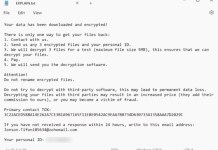What is WikiBrowser
WikiBrowser is unwanted chrome-alike browser from ClaraLabs. It looks similar to Google Chrome, and after installation replaces any default browser. However, it is ad-supported, which means it can show you exaggerated advertising. It also creates 6 to 10 shortcuts for quick access to certain websites. Clicking on this shortcuts will open WikiBrowser with this website. WikiBrowser normally can be removed from Add/Remove programs, however many users have issues or get error. I received many requests to explain how to remove WikiBrowser the right way, and here it is!

How WikiBrowser infected your PC
WikiBrowser infects computers using “bundled” installation. For example, below is random installer of free FLV player, that is bundled with adware:

As you can see unless users unchecks all this checkboxes, all or some of adware will be installed along with this player. Users need to be very careful or stay away from such programs as they bring more trouble than benefit. Antivirus software will not help you in this case, as WikiBrowser is classified as unwanted program. Not all the antiviruses can detect this type of threats. Fortunately, according to my test there are couple of programs that are able to remove WikiBrowser. Those are SpyHunter 5 and Malwarebytes Anti-Malware.
Download WikiBrowser Removal Tool
To remove WikiBrowser completely we recommend you to use SpyHunter 5. It detects and removes all files, folders and registry keys of WikiBrowser and several millions of other adware, hijackers, toolbars.
Remove WikiBrowser manually for free
Here is manual step-by-step tutorial for full WikiBrowser removal from your computer. This works 99% and was checked with the latest versions of WikiBrowser installer on operating systems with latest updates and browser versions.
Remove WikiBrowser from Control Panel
To start removing WikiBrowser you should remove it using Control Panel. It should uninstall correctly, however, we recommend you to use IObit Uninstaller to clean leftover items after uninstalling. Here are instructions for Windows XP, Windows 7 and Windows 8.
Remove WikiBrowser from Windows XP:
- Click on Start button.
- Choose Control Panel.
- Click Add or Remove Programs.
- Find WikiBrowser.
- Click Uninstall.
Remove WikiBrowser from Windows 7:
- Click Start button.
- Then go to Control Panel.
- Click Uninstall a Program.
- Find WikiBrowser and click Uninstall.
Remove WikiBrowser from Windows 8:
- Hover mouse pointer to the bottom-right corner to see Menu.
- Click Search.
- After that click Apps.
- Then Control Panel.
- Click Uninstall a Program under Programs.
- Find WikiBrowser, click Uninstall.
Cannot uninstall WikiBrowser
In some cases WikiBrowser won’t uninstall and gives you message that “You do not have sufficient access to uninstall WikiBrowser. Please, contact your system administrator” when you try to remove it from Control Panel or “Access denied” error when removing WikiBrowser folder and files. This happens, because process UnicoBrowser.exe or service does not allow you to do it. In this case I will recommend you to use SpyHunter 5 or Malwarebytes or uninstall WikiBrowser in Safe Mode. To boot in Safe Mode do the following:
- Reboot your computer.
- While it starts booting press F8 button.
- This will open Advanced Boot Options menu.
- Choose Safe Mode and wait until Windows loads.
- Go to Control Panel > Uninstall a program and remove WikiBrowser
>> See detailed instructions and video tutorial on how to boot in Safe Mode
Remove following files and folders
WikiBrowser files:
wikibrowser.exe
extension_list.json
chrome_elf.dll
WikiBrowser folders:
C:\Users\{your username}\AppData\Local\WikiBrowser\
Reset browsers settings (homepage, default search)
WikiBrowser installs along with search engine that hijacks your browsers. Here is instruction to reset your browsers homepage, newtab and search engine to default values.
Google Chrome:
- Start Google Chrome browser
- In address box type (or copy-paste)
chrome://settings/. - Scroll down and find Show advanced settings link.
- Click on it and scroll down to the bottom again.
- Click Reset browser settings button and click Reset to confirm.
Mozilla Firefox:
- Start Mozilla Firefox browser.
- In address box type (or copy-paste)
about:support. - Click Reset Firefox… button.
- Click Reset Firefox to confirm.
Internet Explorer (9, 10, 11):
- Start Internet Explorer.
- Click on gear/asterisk icon in the top-right corner.
- In opened menu choose Internet options.
- Click Advanced tab.
- Click Reset button.
- Choose Delete personal settings and click Reset.
Final tips
Be careful surfing the internet and downloading software, as programs like WikiBrowser may become a real headache as they are hard to remove and break your privacy. To keep safe from such threats we recommend you always use antivirus and one of antimalware programs available on the market. One of the best antispyware and antimalware programs is SpyHunter 5. It can protect your PC from threats like WikiBrowser.